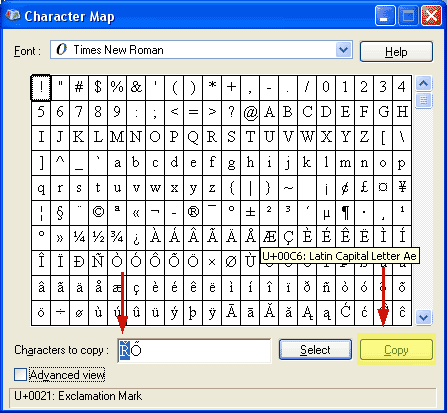Character Map Utility
Windows XP
View Windows 2000 / NT Instructions
The Character Map utility is free on all Windows machines and can be used to copy and paste accented letters and other foreign language characters characters into any Windows application. The Character Map is similar to the Insert Symbol tool found in some Windows applications such as Microsoft Word.To open the Character Map utility:
- Click on the Windows Start menu, then All Programs (Start » All Programs) on the lower left of your screen.
- Select Programs » Accessories » System Tools » Character Map.
NOTE: On some P C's, the Character Map may be in another location under Accessories or the Start menu.
- A window should open which displays a series of characters in a grid as in the image below.

In the Character Map
- Make sure that the Font from the dropdown list matches that of the document you are creating. If you doing some other function, such as filling out a Web form, select Times New Roman as the Font.
- Look in the grid for the symbol you want. If necessary, use the scroll bars on the right to view more characters.
NOTE: Many Windows fonts include Cyrillic and Greek letters by default. For other scripts, use Arial Unicode or some other appropriate font. - If the character you want is not in the grid, change the font to Arial Unicode MS, Lucida Sans Unicode, Tahoma, Times New Roman, Arial or some other appropriate font.
- Double-click on any character you wish to insert then click the Select button to make it appear in the Characters to Copy field. You can Select more than one character at this time.
- Highlight one or more of the characters in the Characters to Copy you wish to insert then click the Copy button.
Pasting Symbol in Document
- Minimize from the Character Map window, and open or switch to the application window in which you wish to insert a the character.
- Position your cursor in the location you wish to insert the character.
- Under the Edit Menu, choose Paste (or use the keyboard shortcut Control+V). The character should appear.
- If necessary, change the font of the inserted character to the one selected in the Character Map.